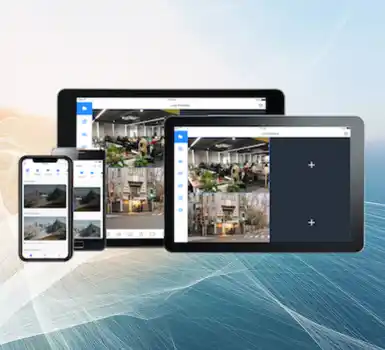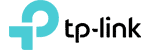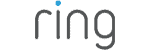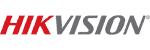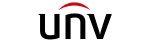Setting up DMSS mobile app
The following is a step-by-step process to download and set up the DMSS mobile app for remote viewing of the Dahua NVR system,
Step 1: Search and download “DMSS“ on Apple App Store or Google Play Store.
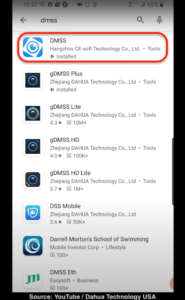
Step 2: Open the app and click the “+” on the upper right corner to add a device and then press SN/Scan
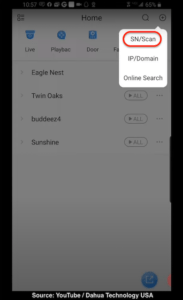
Step 3: Please ensure the recorder is connected to the internet by checking the network cable plugged into the ethernet port at the back of the recorder. On your recorder, go to Main Menu > Network > P2P to find the device QR code
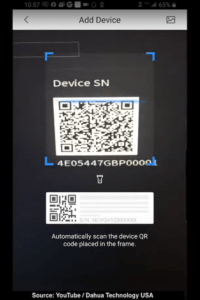
Step 4: Make sure the QR code is scanned properly. If not this screen lets you manually type the Device SN. Select “Local” and click Next.
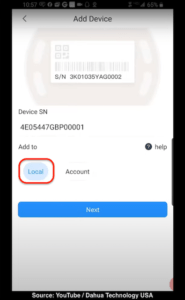
Step 5: Choose NVR from the next screen
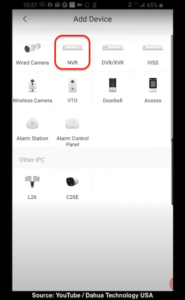
Step 6: Fill in the following fields,
- Device name: Make up a name for the Recorder
- Username: Type the username you use to login to the recorder
- Password: Type the username you use to login to the recorder
Hit the “Save” button on the top right corner once done.
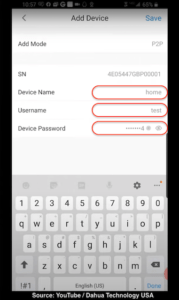
Step 7: Once the connection is established, you will be able to see the live view on your smartphone.
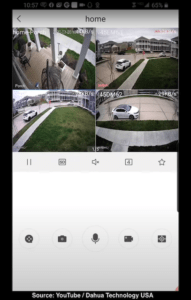
Follow us on Facebook or Contact us!